| Summary: To update your Garmin dog collar, connect it to the Garmin Connect app or Garmin Express on your computer. Check for available updates, install them, and ensure the collar remains powered on during the process. For issues, restart devices, check connections, or contact Garmin support for further assistance. |
Garmin dog collars are some of the most reliable tools for tracking and training dogs, ensuring that your furry friend remains safe and within your control. However, just like any tech device, Garmin collars require regular updates to ensure optimal performance, bug fixes, new features, and better functionality.
If you’ve ever wondered how to update your Garmin collar, you’re in the right place. For detailed guidance on selecting the correct collar size for a Belgian Shepherd, this article provides essential tips to ensure your dog’s comfort and safety.
So, how to update garmin collar? I will cover everything you need to know about updating your Garmin dog collar, including how to do it, why it’s important, and what you can do if you encounter any issues during the process.

Blog Highlights
ToggleQuick Fix FAQ Table
| Issue | Symptoms | Solution |
| No Update Available | No updates found in Garmin Express/Connect | Ensure collar is connected to Wi-Fi or Bluetooth |
| Update Fails to Install | Collar unresponsive, update stuck | Restart the collar, check battery, and retry |
| Slow Update Process | Update progress is very slow | Ensure strong Wi-Fi/USB connection, close apps |
| Collar Not Detected by App | App can’t find the collar | Restart both devices, check Bluetooth settings |
| Error Message During Update | Error during or after update | Perform a hard reset on collar, retry update |
| App Not Syncing | No connection between app and collar | Ensure Bluetooth is enabled, restart devices |
| Battery Issues Post-Update | Battery drains faster after update | Fully charge collar, reset settings if needed |
Why You Should Update Your Garmin Dog Collar
Before diving into the steps of how to update your Garmin dog collar, let’s first discuss why keeping your collar’s software and firmware up to date is essential.
- Improved Performance: Updates often include performance enhancements, making your collar work more smoothly and efficiently. You might notice faster syncing between your collar and your smartphone or handheld device.
- Bug Fixes: Every tech device faces bugs and glitches. Garmin regularly releases updates that fix common issues like GPS tracking errors, Bluetooth problems, and battery drain issues. Updating your collar ensures these problems are resolved.
- New Features: Garmin frequently releases updates that add new features or improve existing ones. Whether it’s new training modes, better GPS accuracy, or improved compatibility with other Garmin devices, keeping your collar updated means you get the latest features.
- Security: Just like other technology, Garmin collar updates often include security fixes that ensure your device stays protected from potential vulnerabilities or hacks.
Now that you understand why updates are important, let’s move on to the step-by-step process. Discover the perfect collar size for an Anatolian Shepherd Dog to ensure comfort and security for your furry friend.
Step 1: Check for Software or Firmware Updates
So, how to update garmin collar? Before you can update your Garmin dog collar, you need to know if there is an update available. Garmin typically releases software and firmware updates through their dedicated app or Garmin Express software.
Using Garmin Connect App (For Bluetooth-Enabled Collars)
For Garmin collars like the Garmin Alpha 100, Garmin TT15, and similar models that work with the Garmin Connect app, you can follow these steps:
- Ensure Bluetooth Connection: First, make sure that your Garmin collar is properly connected to your smartphone via Bluetooth. If not, you’ll need to pair the collar with your device. To do this, open the Garmin Connect app, go to the “Devices” section, and follow the pairing instructions.
- Launch the Garmin Connect App: Open the app and navigate to the “Device” screen. Your Garmin collar should appear on this screen.
- Check for Updates: Once the collar is connected, the app will show if any updates are available. You’ll typically see a notification or banner prompting you to update your device.
- Install the Update: Follow the on-screen prompts to download and install the update. Make sure the collar has enough battery life (or connect it to a charger) to complete the process.
- Wait for Completion: The update process may take several minutes. Do not disconnect your collar or turn off your phone during this time.
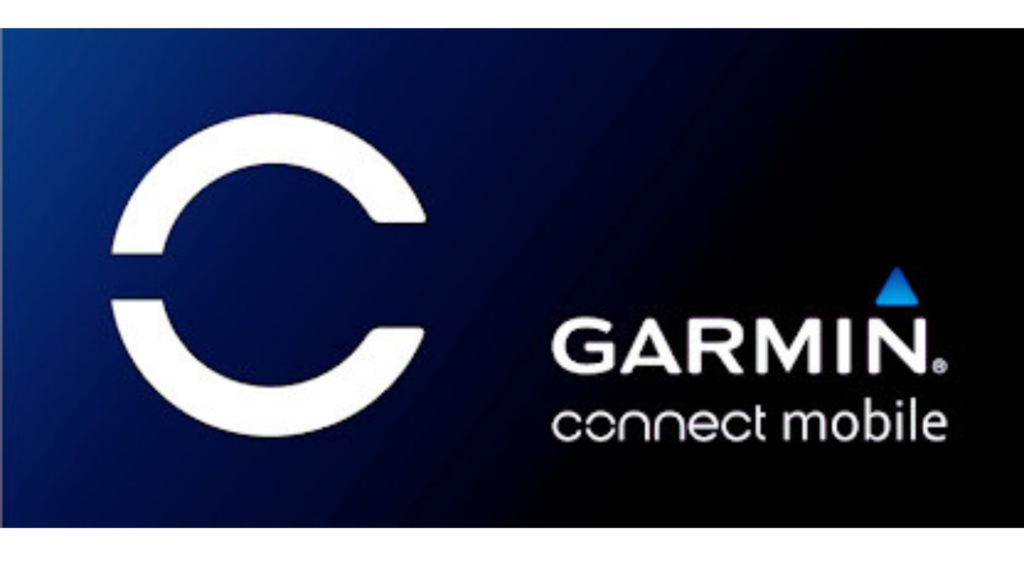
Using Garmin Express (For Non-Bluetooth or More Complex Models)
For collars that connect to a computer (like the Garmin Alpha 200 or Garmin Astro series), you will need to use Garmin Express:
- Install Garmin Express: Download and install Garmin Express from the official Garmin website if you haven’t done so already. This software is compatible with both Windows and macOS devices.
- Connect the Collar: Plug your Garmin collar into your computer using the provided USB cable. Make sure the collar is powered on.
- Open Garmin Express: Launch Garmin Express and sign in with your Garmin account. If you don’t have an account, create one.
- Detect the Device: Garmin Express will automatically detect the connected collar. If it’s not showing up, ensure that the connection is secure, and try again.
- Check for Updates: Once your collar is detected, Garmin Express will check for available software and firmware updates. If there’s an update available, it will prompt you to install it.
- Install the Update: Click the “Install” button and allow the software to complete the update. It may take a few minutes, so be patient.
- Restart the Collar: Once the update is complete, safely eject the collar from the computer, disconnect it, and restart it to complete the process.
Learn more about the unique double-layered coat of an Anatolian Shepherd and how to care for it effectively.

Step 2: Update the Firmware on the Collar
Firmware updates are critical to maintaining the core functionality of your Garmin collar. These updates usually include fixes for bugs, as well as enhancements to the collar’s features.
How to Check and Update the Firmware:
- Turn on the Collar: Ensure that the collar is powered on. You can usually check the battery level by looking at the indicator light. If the battery is low, charge it before starting the update.
- Check the Version: On your device or app, check the current firmware version. Compare it to the latest version available on the Garmin website or in the app to ensure you’re not missing any updates.
- Start the Update Process: If an update is available, you will see a notification or a prompt that will guide you through the installation process. As mentioned earlier, this could be done via the Garmin Connect app or Garmin Express.
- Monitor the Update: Keep an eye on the update progress to ensure the collar doesn’t lose power during the process. Avoid turning off the collar or your smartphone until the update is fully installed.
Step 3: Troubleshooting During Updates
While the process of updating a Garmin dog collar is generally straightforward, you may occasionally encounter issues. Below are some common problems and how to fix them:
1. Collar Not Connecting to Garmin Express or Garmin Connect App
- Check Bluetooth: If using the app, ensure that Bluetooth is turned on for both the collar and your smartphone. You may need to toggle Bluetooth off and then on again to refresh the connection.
- USB Cable: For those using Garmin Express, try using a different USB cable or port on your computer. Sometimes, faulty cables or ports can prevent proper data transfer.
- App Permissions: Ensure the Garmin Connect app has the necessary permissions on your phone to access Bluetooth, location, and other essential features.
2. Update Stalls or Fails Mid-Process
- Restart Devices: If the update stalls, try restarting both your collar and the device you’re using for the update. This can often resolve temporary issues.
- Battery Charge: Make sure your collar’s battery is sufficiently charged before starting the update. If it’s low, connect it to a charger and wait for it to gain some power.
- Re-Download the Update: In some cases, the update file might be corrupted. Try deleting the update and redownloading it to start the process again.

3. After Updating, Collar Isn’t Responding
- Perform a Hard Reset: After an update, if the collar seems unresponsive, try performing a hard reset. The instructions for resetting the collar can be found in the user manual or the Garmin website.
- Contact Garmin Support: If issues persist, it’s best to contact Garmin customer support for assistance. They can guide you through advanced troubleshooting or suggest further steps.
For insights on whether Pomeranians should wear a collar, including considerations for safety and alternatives, check out this informative article.
Step 4: Maintenance After Updating Your Garmin Collar
After updating your Garmin dog collar, there are a few steps you can take to ensure everything works smoothly:
- Test the Collar: Once the update is complete, take your collar outside for a test run. Ensure that the GPS tracking, Bluetooth, and other features are working correctly.
- Sync Data: If your collar syncs with an app, ensure that all data is transferred correctly. This includes GPS location history, activity tracking, or any training settings.
- Charge the Collar: After updating, make sure the collar is fully charged so that it’s ready for use. Regular charging will help maintain battery life and ensure that the collar is always ready for action.

Step 5: What to Do if the Collar Doesn’t Work After an Update
If, after updating your Garmin dog collar, you find that it’s not working as expected, consider the following steps:
- Perform a Factory Reset: If the collar is still malfunctioning, try a factory reset. This will restore the collar to its original settings and could resolve software-related issues. However, keep in mind that this will erase any personalized settings.
- Contact Garmin Support: If the problem persists, it’s time to reach out to Garmin support. They can offer solutions based on your specific model and issue.
- Firmware Rollback: In rare cases, Garmin may offer a rollback option to revert to the previous firmware version. This can be helpful if the new update introduces major issues.
Conclusion: Keep Your Garmin Collar Updated for Best Performance
Updating your Garmin dog collar is an essential task to keep it functioning smoothly, and it only takes a few simple steps. Regularly updating your device ensures that it continues to provide reliable GPS tracking, training functions, and excellent overall performance.
If you ever run into issues, the troubleshooting steps outlined in this article should help guide you through the process. For a comprehensive guide on what kind of harness is best for a Pomeranian, including comfort and safety tips, check out this article.
Hope so, now you know how to update garmin collar? Don’t forget that Garmin’s customer support team is always available for additional assistance. With proper updates, your Garmin collar will remain an invaluable tool in keeping your dog safe and under control.





