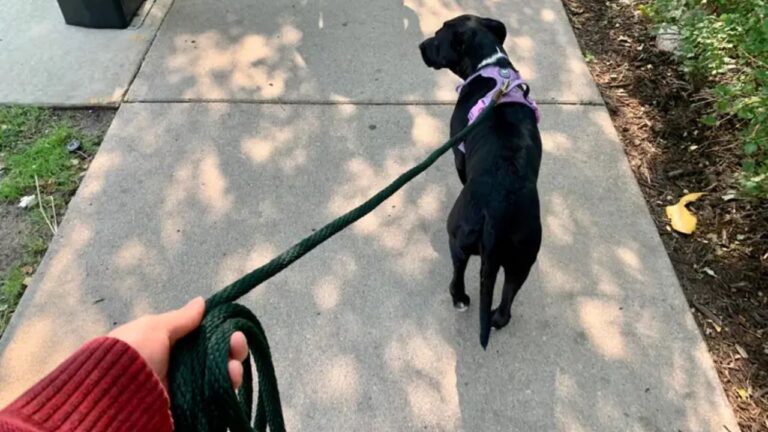The Fi Collar is one of the most advanced and reliable GPS pet collars on the market, providing real-time tracking, activity monitoring, and long-lasting battery life for dog owners. With its sleek design and powerful mobile app integration, the Fi collar allows pet owners to keep track of their dog’s location and health metrics in an efficient and user-friendly way. So, how to connect fi collar to phone?
For a comprehensive guide on what kind of harness is best for a Pomeranian, including comfort and safety tips, check out this article.
However, one of the first steps to fully enjoy these benefits is connecting the Fi collar to your phone. This process is simple, but it does require a few crucial steps to ensure everything is synced properly.
In this article, we’ll guide you through the entire process of connecting the Fi collar to your phone, from initial setup to troubleshooting. Whether you’re a first-time user or need a refresher, this guide will help you get the most out of your Fi collar.
Blog Highlights
Toggle1. What You Need to Connect the Fi Collar to Your Phone
Before you begin, make sure you have everything you need to connect your Fi collar to your phone:
- A Fully Charged Fi Collar: The Fi collar needs to be fully charged before it can connect to your phone. Make sure the collar is charged for at least 1 to 2 hours using the provided charging base.
- Smartphone with Internet Access: You’ll need a smartphone (either iOS or Android) that has internet access for the app to sync with the collar.
- The Fi Mobile App: The Fi mobile app is available for download on both the App Store (iOS) and Google Play Store (Android). Ensure you download the latest version of the app for the best experience.
- An Active Subscription: While the collar can be purchased upfront, accessing full functionality (like GPS tracking) requires a monthly or annual subscription to the Fi service. Make sure you’ve selected a plan and entered your payment details.

2. Setting Up the Fi Collar for Connection
Before pairing your Fi collar with your smartphone, there are a few preparation steps to follow:
Step 1: Charge Your Fi Collar
The first step is to ensure that your Fi collar is adequately charged. The collar should be charged for 1 to 2 hours before use. A fully charged collar will have a green indicator light when charging is complete.
You can check the battery level through the Fi app once the collar is connected, but ensuring a full charge at the beginning will make the initial setup process smoother.

Step 2: Install the Fi Mobile App
Next, download and install the Fi Mobile App from the appropriate app store for your device. Search for “Fi Pet Tracker” in the App Store (iOS) or Google Play Store (Android) and click Install.
Once the app is installed, open it, and you’ll be prompted to create a new account if this is your first time using the Fi collar. If you already have an account, simply log in with your existing credentials.
Discover if the American Eskimo is a guard dog and learn about its suitability for protecting your home.
3. Creating Your Fi Account
To use the Fi collar, you need to create an account in the Fi mobile app. Here’s how to do it:
Step 1: Open the Fi App
Once you’ve downloaded the Fi mobile app, open the app to begin the account setup process. You will see a welcome screen that provides you with a brief overview of the features of the Fi collar.
Step 2: Sign Up or Log In
- If you’re a new user, you will need to click “Sign Up” and fill out your information, including:
- Email address
- Password
- Name (first and last)
- Pet’s name and breed (you may be asked for basic information about your dog)
- If you already have an account, click “Log In” and enter your email and password to access your profile.
Once you’ve logged in or signed up, you’re ready to begin pairing your Fi collar.

4. Pairing Your Fi Collar with Your Phone
Now that your account is set up, it’s time to connect the Fi collar to your phone. The collar communicates with your phone via Bluetooth and cellular networks, so it’s important that Bluetooth is turned on for the process to work.
Step 1: Enable Bluetooth on Your Phone
For iOS (Apple devices):
- Open the Settings app on your iPhone.
- Tap on Bluetooth.
- Toggle the Bluetooth switch to the ON position.
For Android:
- Open the Settings app on your Android phone.
- Tap on Connections or Connected Devices (this may vary based on the phone model).
- Tap on Bluetooth and toggle it to the ON position.
Step 2: Turn on Your Fi Collar
Once your Fi collar is charged, press the power button on the collar to turn it on. The collar should begin blinking a white light as it powers up. This indicates that the collar is ready to pair with your phone.
If this is the first time the collar is being used, it may take a minute or two to power up and be in pairing mode.

Step 3: Pairing Process in the Fi App
- Open the Fi App: Once Bluetooth is enabled and the collar is powered on, return to the Fi app on your phone.
- Follow the On-Screen Instructions: The app will guide you through the steps to pair the collar. Tap on “Add a Device” or “Set Up a Collar” to start the pairing process.
- Search for Your Collar: The app will begin searching for nearby Fi collars. Once it detects your collar, the collar name will appear on the screen. Tap on it to select the collar you wish to connect.
- Confirm the Pairing: You will be prompted to confirm the collar you wish to pair with your phone. When the collar is successfully connected, the app will notify you with a confirmation message and a status update showing that the collar is connected.
- Set Up Collar Information: The app will ask you to input your dog’s name, breed, and other details. This will help personalize the tracking and activity features to suit your dog’s needs.
Learn about the size collar for an American Eskimo to ensure a perfect fit and comfort for your dog.
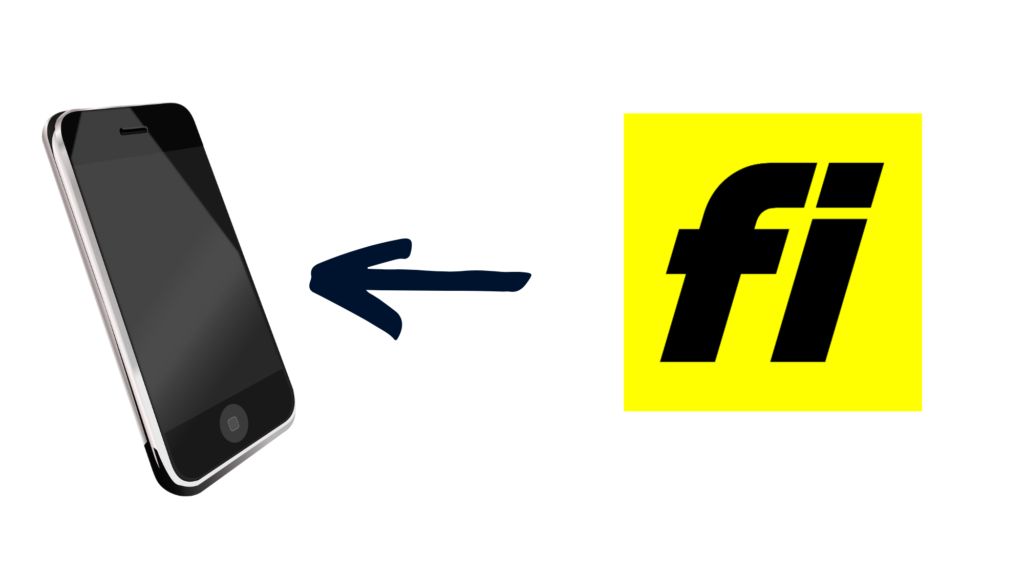
5. Syncing Your Fi Collar to Your Phone
Once the collar is successfully paired, the Fi app will begin syncing data from your collar. The sync process may take a few minutes, so it’s important to remain patient. During this time, your Fi collar will begin to communicate with the app, sending data related to the collar’s battery level, location, and other features.
Step 1: Checking the Collar Status
Once the sync is complete, you can check the status of your collar through the app. The main screen of the Fi app will show:
- Battery Status: Indicating how much battery life is left on your Fi collar. The collar has a 3-month battery life on a full charge, but you should still monitor it regularly.
- Location: You’ll be able to see your dog’s real-time location via GPS tracking on a map.
- Activity Level: The Fi app will display your dog’s activity data, showing how much exercise your dog has had throughout the day.
Step 2: Enable Features and Settings
The Fi app offers several customization options:
- Geofencing: You can set up geofences to create virtual boundaries for your dog. If your dog leaves this area, the app will send an alert to your phone.
- Activity Monitoring: Set fitness goals for your dog and monitor their daily steps, distance traveled, and calories burned.
- Notifications: Choose how you want to receive notifications for collar status, geofence alerts, and more.
6. Troubleshooting Tips
Sometimes, things don’t go as smoothly as expected when trying to connect your Fi collar to your phone. Here are some common troubleshooting steps if you experience issues:
Issue 1: Fi Collar Not Detected
- Check Bluetooth: Ensure that Bluetooth is turned on and that your phone is within range of the collar. Bluetooth typically works within a 30-foot range.
- Restart the Fi Collar: Turn the collar off and on again, then try the pairing process again.
- Restart the App: Close and reopen the Fi app to reset the connection process.
- Bluetooth Interference: Other Bluetooth devices nearby can sometimes interfere with the pairing process. Try moving to an area with fewer Bluetooth devices.
Issue 2: App Not Syncing with Collar
- Check Internet Connection: Ensure that your phone is connected to a stable Wi-Fi or cellular network. The app requires internet access to sync data from the Fi collar.
- Check Battery Level: Make sure the Fi collar has sufficient charge. If the collar is low on battery, it might have trouble syncing data.
- Update the App: Check for any available updates for the Fi app in the app store. Using an outdated version of the app can cause syncing issues.
Issue 3: Location Tracking Not Accurate
- Check GPS Signal: Ensure that the collar is in an area with good GPS signal, as weak signal areas (like dense forests or urban canyons) can affect the accuracy.
- Update Collar Firmware: Occasionally, Fi releases firmware updates for the collar. Check the Fi app for any available updates for your collar, as these can improve performance.
Final Thoughts
Connecting your Fi collar to your phone is a straightforward process that enhances the safety, tracking, and overall well-being of your dog. With real-time GPS location, geofencing, and activity monitoring, the Fi collar offers a host of features that can be easily managed via the Fi app on your phone. By following the step-by-step instructions above, you can ensure that your collar is connected and ready to use.
Discover why Afghan Hound collars are wide by exploring the unique characteristics of this breed and how wide collars enhance their comfort and style. Hope so, now you know how to connect fi collar to phone.
Keep in mind that the process requires both your Fi collar and smartphone to be adequately charged, with Bluetooth enabled and the app installed. After pairing, you’ll have access to a range of useful features, from tracking your dog’s location to monitoring their health.
Should you encounter any issues during the process, don’t hesitate to refer to the troubleshooting tips provided. Once connected, you’ll be able to keep your dog safe and healthy, enjoying the peace of mind that comes with knowing exactly where your pet is at all times.